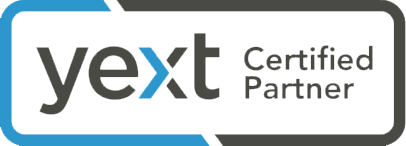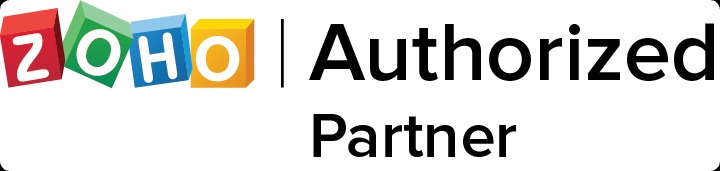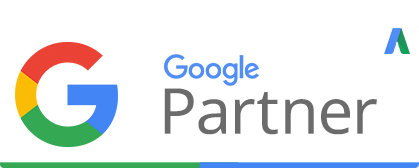HVAC Video Series
Here’s a great example of a completed HVAC Video Series and SEO Project. Click Here to View the Videos and SEO Work
Our Comprehensive Video Production Services Include:
Strategy. Implementing a marketing strategy without video is like wearing tennis shoes without laces. Our marketing and video production professionals will analyze what you are currently doing, and create a strategy to accomplish your goals.
Script Writing. We write a scripts that will hit the emotional buttons of your audience and get your visitors to take a desired action.
Videography. Do you have existing video? If not, we’ll shoot all the interviews and supporting footage you need.
Voice-Over. A voice-over artists will record the perfect voice-over for your project that will match and enhance your message.
Editing. We’ll edit all the elements together into a highly polished, professional presentation of your message.
Distribution. We’ll upload your video to Youtube, then we’ll link the video to your website and/or landing pages. Next, we’ll optimize your video, which helps search engines find it out there on the web. Then we’ll set up automated distribution through your other social media platforms.
ADVANTAGES OF VIDEO MARKETING
| VIDEOS HAVE A COMPOUNDING INTEREST IMPACT ON YOUR BUSINESS. YOUTUBE IS THE WORLD’S SECOND BIGGEST SEARCH ENGINE. VIDEO IS THE MOST POWERFUL MARKETING MEDIUM.EXPAND YOUR DIGITAL FOOTPRINT ON GOOGLE.ULTRA LOW-COST ONLINE ADVERTISING. CREATE A PERMANENT DIGITAL ASSET. |
CONTROL YOUR AUDIENCE REACH. INCREASE LEAD CONVERSIONS. SAVE TIME AND MONEY.VIDEO CREATES SIZZLE. BUILD SOCIAL EQUITY.
ARE YOU INTERESTED IN STARTING A VIDEO MARKETING CAMPAIGN… BUT DON’T KNOW WHERE TO START?
INVESTMENT: $250.00
We’ll Set Up Your Youtube Channel With All The Bells And Whistles
Or, You Can Use The Information Below To Do It Yourself
1. Create An Awesome Banner
Including a great big banner at the top of your YouTube page is crucial, because your channel should be visually appealing. Ensure that your images and copy are in the middle of the banner and not at the edges, so they’ll still be visible on a mobile screen. At the bottom of your banner, you can put links to all of your social assets: a link to your webpage, your Google+, your Twitter account or anything else.
2. Status and Features
Go to the “Video Manager” page and then, in the left menu, select “Channel.” Under the Channel menu, click “Status and features.”
- Make sure all features are enabled: Monetization, Longer videos, External annotations, Custom thumbnails, etc.
- Make sure that all the boxes that contain these features are colored green on the bottom. For example, if you want to earn money from your videos, you need to enable the “Monetization” feature and connect your YouTube channel to your AdSense account. But more importantly, you should enable longer videos. Otherwise, your videos will be limited to only 15 minutes.
3. Verifying Your Domain with Google Search Console
Ask your web developer to verify your domain with Google Search Console. Once you’ve done that, you can add a link that will appear in your YouTube video and lead back to your website. You can see your domain in the “Associated website” section, in the “Advanced” settings.
4. Commercial Music
Don’t use any commercial music in your videos. YouTube provides royalty-free music that you can use. But never use any music that you’ve found online.
5. Advanced channel settings
Now, you can go select “Advanced” under the “Сhannel” menu.
- First of all, go to the “Country” section and make sure you set your home country.
- Fill in the “Channel keywords” bar. Only include keywords that are pertinent to you YouTube channel.
- Tick the “Advertisements” box if you want to monetize your channel. Be sure to disable interest-based ads.
- Next you’ll see the “AdWords account linking” option. If you have a Google AdWords account, make sure you link it to your account. Click the “Link an AdWords account” button and then type in your AdWords account number.
- If you use Google Analytics, type your Universal Analytics ID into the “Google Analytics property tracking ID” bar. It will provide you with in-depth information about your YouTube channel’s performance on your Google Analytics dashboard. Even if you’re not going to use it immediately, it’s worth doing now.
6. Upload defaults
Under the “Channel” menu, select “Upload Defaults.” These defaults are the settings that will be applied to your web uploads, which means you can choose defaults for your video tags, privacy settings, comments, language and other things.
- In the “Privacy” section, make sure you set your videos to “public.”
- Go to the “Category” section and set your videos for the “How-to & Style” category. Google loves how-to videos; therefore, you should label yours as how-to videos.
- Make sure that you select “Standard YouTube License” in the “License” section.
- Don’t fill in the “Title” bar, because you’re not going to use the same title in all of your uploaded videos. Leave it blank.
- Click on the “Description” field, press the enter key and then press, for example, the dash key several times. This is good for readability. You can type in something like this: “Find me on my website,” and then add your links. You can also enter your Twitter account, a link to your Facebook page and your main website’s URL in the “Description” field.
- Next, move on to the “Tags” section. Only use tags that pertain to your product, service or business. A pro tip here is to always use one tag on all of your videos that is unique to you.
- In the “Comments and ratings” section, choose the “Allow comments” option. Google loves comments, because they mean that people are watching your videos.
- If you don’t want all of your videos to be automatically monetized, leave the “Monetization” option off. You can choose which videos you want to monetize later on, when you upload them.
- Select your language in the “Video language” section .
- In the “Caption certification” section, select the following: “This content has never aired on television in the US.”
- Finally, fill in the “Video location.”
To Get Started, follow the steps in this video:
How To Create A Youtube Brand Account And Add A Manager
(Add [email protected] as a Manager)
INVESTMENT: Free to ?
Music greatly enhances most videos, and it can often make or break your production. Most music is copyrighted… and the more popular it is… the more you will pay in royalties to use it. If you don’t pay for usage rights, you could be sued. Furthermore, Youtube will restrict any video with copyrighted music… and they may also take away your entire Youtube channel. However, there are several ways to avoid all of this… from free… to costing thousands. Here are our suggestions:
- Youtube has a free music library. You can upload your video to Youtube, select a music track from their library, and Youtube will automatically sync the music with the video. The drawback is, you don’t have much flexibility with how the music is used within the production. It’s either all or nothing. And if you want to add two different cuts of music to your production, forget it. A better solution is to download the music track, or tracks from Youtube, and edit the music into the video, exactly where you want it to be (Advanced Editing Skills Required).
- Select your music from an online music library. There are many online music libraries to explore! This is commonly referred to as “canned” music. This method is probably the most effective and economical way to add music to your production. And it’s surprisingly easy and fun to search. Here are the steps to follow:
- Search online for music libraries.
- Search for the music you think will work best for your production.
- Purchase the rights (usually $40 – $60 per song).
- Download the music file.
- Edit the music into the production (Advanced Editing Skills Required)
- Commission music to be produced. The upfront can be expensive, but your own the rights. Search the web for a company that will handle writing the music, performing the music, and recording the music. Have them produce various different versions, so you will have the flexibility to use your music in many different ways. You’ll want a :05, :10, :15, :30, and 1:00 version. If there are lyrics with the music, you will want a music-only track produced, as well.
HERE ARE A COUPLE GREAT EXAMPLES OF CUSTOM PRODUCED JINGLES
Pronto Plumbing Jingle
Secco Home Services Jingle
Just like a lot of things… with music, you get what you pay for. If you are a start-up or new company, you should probably consider option #1 & #2. If you are a medium to large company, you should consider option #2 & #3.
INVESTMENT: $150.00
Intro / Outro Production – Enhance your brand with the creation of an animated intro and outro video that can be added to the front and end of any existing videos you currently have, or plan to produce. For use with videos on your website, Youtube channel, social media, online advertising, and so on!
Intro & Outro/Tag May Contain The Following Elements:
- Animated Background
- Animated Logo
- Service Truck Art
- Call To Action
- Website Address
- Phone Number
- Manufacturer Logo
- Product Images
INVESTMENT: $25.00 Per Video
Intro / Outro Editing – Add your animated intro and outro video to the beginning and end of an existing video.
Includes:
- Digital Video Editing
- Color Correction
- Audio Sweetening
- Video Compression
- File Distribution/Upload
For Your Website & Social Media
Time is money! The more time you spend answering the same questions, over and over will cost you time. Help save your time by placing these frequently asked questions on your website so your clients, or potential clients can easily get the answers they need.
INVESTMENT:
$550.00 – 18 FAQ Videos with your branding!
$450.00 – 12 FAQ Videos with your branding!
$300.00 – 6 FAQ Videos with your branding!
For Your Website & Social Media
INVESTMENT:
$75.00 – 1 Video (Your Choice From Your Manufacturer’s Library)
$250.00 – 5 Videos (Your Choice From Your Manufacturer’s Library)
$375. 00 – 10 Videos (Your Choice From Your Manufacturer’sLibrary)
$450.00 – 20 Videos (Your Choice From Your Manufacturer’s Library)
The most economical way to get started with video marketing is to use videos that already exist, as long as you own them, or the rights have been given to you. For instance, if you are part of a franchise, or are participate in a manufacturer incentive program of a specific brand, often manufacturers provide videos that you can co-brand with your information. We can simply customize any video with your name, logo, and contact information. Here are some samples:
Amana Brand – Co-Branded – Manufacturer Video Templates (23 Videos)
Goodman – Co-Branded – Manufacturer Video Templates (27 Videos)
Holiday Video Package (20 Videos)
COMING SOON
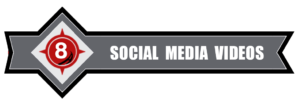
Social Media Videos For HVAC
INVESTMENT:
$300.00 – 1-12 Videos (Your Choice From Library)
$480. 00 – 13-24 Videos (Your Choice From Library)
$648.00 – 24-52 Videos (Your Choice From Library)
Here’s How It Works:
- Watch The Videos
- Choose The Videos By The Codes Provided
- We’ll Edit Them With Your Logo and Contact Information
- We’ll Provide Them To You For Distribution On Your Social Media Channels
SAMPLES:
For Your Website & Social Media
This is not your typical slide show! Make your photos come to life! We can take your photos, add music, narration, animation, special effects, and graphics to make a highly effective video that sizzles. This is a very cost effective method of delivering your message, simply because it doesn’t involve videography.
INVESTMENT:
$240.00 – 12 Photos (Approximately 1 Minute)
$420. 00 – 24 Photos (Approximately 2 Minutes)
$540.00 – 36 Photos (Approximately 3 Minutes)
Enhance Your Video With Audio:
$100.00 – Research & Script Writing – Per Finished Minute
$200.00 – Voice Over – In-House Talent
$ 60.00 – Music Track – (If Needed)
FREE – Color Correction and Enhancement of all photos
FREE – Text
EXAMPLE: Photo – Video Package
For Your Website & Social Media
Take all those 5-star written testimonials you have from your customers and turn them into videos for your website and social media accounts.
INVESTMENT:
$300.00 – 6 Videos / Client Review Videos
$450.00 – 12 Videos / Client Review Videos
$570.00 – 24 Videos / Client Review Videos
EXAMPLES: Testimonial Video Package

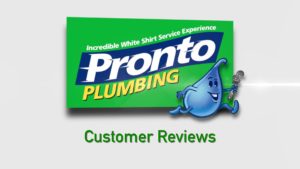
YOUTUBE VIDEO OPTIMIZATION
INVESTMENT: $50.00 Per Video
Many of our clients already have videos they use on their website. Or they have recorded lots of videos themselves, uploaded them to Youtube, but don’t know what to do to convert them into a marketing element that gets results. We can handle this for you, so you can focus on your business! Or, You can use the information below to do it yourself.
Getting a high number of video views may seem a daunting challenge, but it isn’t impossible as long as you have the right plan. Think about it – you would never really think of creating a new blog post without optimizing it. With video SEO, it’s exactly the same. You must treat every single video that you upload with the reverence that you would give your blog post.
Let’s dive into the details!
1. vidIQ Vision
First of all, you need to install the vidIQ Vision extension. Once you’ve done so, you will see a little “IQ” icon at the top right of your screen. Then go to your YouTube channel and refresh it. Now, if you look down below any video, you’ll see the vidIQ panel. It provides you with loads of information, like your average number of views, your view rate (views per hour), the number of subscribers driven by your certain video and much more. Even a free account offers you lots of useful stats.
2. Video tagging
Always tag your videos and use keywords and key phrases that pertain to it. If you add any tags in the “Upload Defaults” section , they will appear in this particular video. Besides the tags you add to the defaults, you can add other tags when uploading your video. By the way, with vidIQ you can see what tags other video creators are using.
3. Private mode
When uploading your video, make sure that you set it to private mode at the time. You’re going to make some changes while it’s uploading, and you definitely don’t want to accidentally publish it until you’ve completed your optimization. Go to the “Info and Settings” section and in the drop-down menu, choose “Private.”
4. Video title
Make the title of your video readable to humans. Don’t just stuff it with keywords, because Google is smart and can figure out what you’re trying to do. Use natural language and complete phrases that look natural. You need to achieve a nice balance between your keywords and your content’s readability.
5. Video description
Once you’ve chosen your title, copy the entire phrase and paste it into the first line of your video description. Try to write, approximately, a 400-word description of your video and provide as much information as possible. Think of your video as essentially a mini-blog post.
Here’s a pro tip for writing a great video description. Just think – wouldn’t it be great if you could skip forward to the main point of that 60-minute presentation video? Actually, it’s possible. For example, your video is three minutes long, and you begin discussing video SEO at the one-minute mark. In your description you can type: “1:00: I discuss video SEO.” When you publish this video, YouTube will turn your timestamps into tappable and clickable links that will allow users to skip forward to a particular time in the video. You can help both Google and your viewers understand what your video is about by using these timestamps.
6. Push notifications
In the right-hand side of the “Video Manager” page, if you have linked to Google+ page and Twitter account, you’ll see two boxes with Google+ and Twitter symbols. Make sure these two boxes are ticked. Then copy your entire description on the left-hand side and paste in the little box above the Google+ and Twitter boxes. You need to do this, because this is a message that gets pushed out on a push notification to all of your YouTube channel subscribers.
7. Thumbnails
The next thing you need to do is to create a thumbnail. Create an image with a resolution of 1280×720 and make sure it has a blank background that contains your video description, again, add your video description to your thumbnail. Now Google will be able to better understand the context of your video.
8. Closed captions
All of your YouTube videos should be close-caption enabled. In the “Video manager” section go to the “Subtitles and CC” section and click the “Add new subtitles or CC” button. The next thing you should do is to go to the transcription tool within Youtube, and transcribe your video. Or you can go to Rev.com. This tool will transcribe audio and video files for only $1 per minute. Once you’ve got a file with transcripts, you can go back to YouTube and upload the file to your video.
9. Cards
At the top of the page, next to “Subtitles and CC,” go to the “Cards” section. For now, this feature is only available to viewers on a desktop device. You can add up to five cards to your video. These cards actually point viewers to a specific URL and display customized images, titles, and calls to action based on the card type. By using YouTube cards, you can send people from your video to your website. You can set those cards to appear and fly out at any time in the video that you want. Once you’ve finished with all these updates, you can save your changes.
10. Annotations
create a strong call-to-action within YouTube annotations. When used correctly, annotations can improve engagement and viewership.
CUSTOM HVAC VIDEO PACKAGE – Branded
For Your Website & Social Media – Build Your Reputation As An Expert In The Industry
INVESTMENT: $1,500.00 + Travel
Our Videographer travels to your location and interviews you, or a representative of your company, and supporting video footage. It’s also a great time to get testimonials from your clients. Seeing is believing! A written testimonial helps… but when you can actually see the sincerity on a person’s face and hear it in their voice… the impact is amazing!
The video elements are then edited into a variety of different professional quality videos that are strategically placed on your website. Travel outside of DFW Metroplex is additional.
EXAMPLES:
HVAC Talking Points
TARGETED YOUTUBE VIDEO CAMPAIGN
NOW IS THE TIME TO ADVERTISE ON YOUTUBE – DIGITAL VIDEO ADVERTISING
So what if we told you that you could literally advertise YOUR product or service on the videos of your competitors? That’s right: With CI Web Group’s video marketing services, you can find monetized videos in your chosen niche – and then create YOUR YouTube In-Stream video advertisement to run RIGHT before those videos play! You LITERALLY STEAL the Audience for those videos, and send them to YOUR website. All legal. All legitimate. Best of all? Prices for these YouTube In-Stream videos are at the same prices Facebook clicks were a few years ago!
INVESTMENT:
Quoting a single price for AdWords services is impossible, since each campaign is unique. The price of the service will vary depending on your keyword volume and monthly spend. The first step is to put together some keywords for consideration. When you sign up for Adwords, they will provide you with the ability to accurately test your keywords. Once you’ve determined the keywords you’re going to use, you determine the cost of the campaign.
Here Is How We Create a Targeted YouTube Video Campaign
Step #1 – We Search For Videos
We can use your own videos, search for other videos, OR we can STEAL the Audiences from YouTube Channels!
First, we pick how you want to search for the videos in your niche.
- Keyword or Key Phrase– we search for videos matching your long tail keywords or key phrases we”ll give you all the YouTube match types containing monetized videos!
- By Video Description– we search for videos containing your standard search description
- By Channel Name– we find YouTube channels, and then find the monetized videos on that channel. We can LITERALLY STEAL the audience for that video!
Step #2 – Create Your YouTube Campaign
OK, so now we’ve found the YouTube videos, now it’s time to create the ACTUAL Google Adwords video campaign. This is where we create, your ENTIRE Adwords campaign.
- Name Your Campaign– and follow the onscreen instructions in plain English. We hate complexity. We love simplicity.
- Select Which Target Group..and Export– you’ll be telling Adwords which YouTube videos you will be running your ads before… And then export to a file.
Step #3 – Upload to Google Adwords. AND YOU’RE LIVE!
We found the videos.
We created your entire campaign.
We uploaded your campaign to Adwords
…that’s it!
ARE YOU INTERESTED IN STARTING A VIDEO MARKETING CAMPAIGN… BUT DON’T KNOW WHERE TO START?
Schedule A Meeting, Today!
Please Check Out And Subscribe To Our Youtube Channel
Meet Scott Smith – VP of Video Production & Marketing for CI Web Group, Inc.