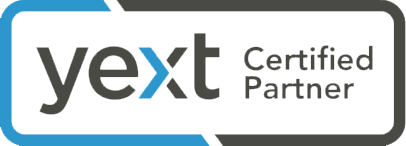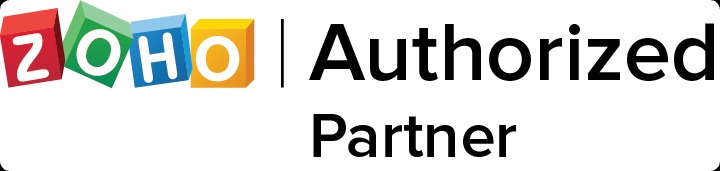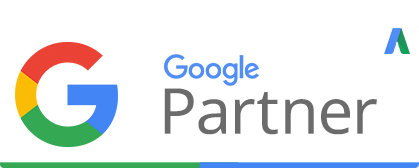YOUTUBE VIDEO OPTIMIZATION
INVESTMENT: $50.00 Per Video
Many of our clients already have videos they use on their website. Or they have recorded lots of videos themselves, uploaded them to Youtube, but don’t know what to do to convert them into a marketing element that gets results. We can handle this for you, so you can focus on your business! Or, You can use the information below to do it yourself.
Getting a high number of video views may seem a daunting challenge, but it isn’t impossible as long as you have the right plan. Think about it – you would never really think of creating a new blog post without optimizing it. With video SEO, it’s exactly the same. You must treat every single video that you upload with the reverence that you would give your blog post.
Let’s dive into the details!
1. vidIQ Vision
First of all, you need to install the vidIQ Vision extension. Once you’ve done so, you will see a little “IQ” icon at the top right of your screen. Then go to your YouTube channel and refresh it. Now, if you look down below any video, you’ll see the vidIQ panel. It provides you with loads of information, like your average number of views, your view rate (views per hour), the number of subscribers driven by your certain video and much more. Even a free account offers you lots of useful stats.
2. Video tagging
Always tag your videos and use keywords and key phrases that pertain to it. If you add any tags in the “Upload Defaults” section , they will appear in this particular video. Besides the tags you add to the defaults, you can add other tags when uploading your video. By the way, with vidIQ you can see what tags other video creators are using.
3. Private mode
When uploading your video, make sure that you set it to private mode at the time. You’re going to make some changes while it’s uploading, and you definitely don’t want to accidentally publish it until you’ve completed your optimization. Go to the “Info and Settings” section and in the drop-down menu, choose “Private.”
4. Video title
Make the title of your video readable to humans. Don’t just stuff it with keywords, because Google is smart and can figure out what you’re trying to do. Use natural language and complete phrases that look natural. You need to achieve a nice balance between your keywords and your content’s readability.
5. Video description
Once you’ve chosen your title, copy the entire phrase and paste it into the first line of your video description. Try to write, approximately, a 400-word description of your video and provide as much information as possible. Think of your video as essentially a mini-blog post.
Here’s a pro tip for writing a great video description. Just think – wouldn’t it be great if you could skip forward to the main point of that 60-minute presentation video? Actually, it’s possible. For example, your video is three minutes long, and you begin discussing video SEO at the one-minute mark. In your description you can type: “1:00: I discuss video SEO.” When you publish this video, YouTube will turn your timestamps into tappable and clickable links that will allow users to skip forward to a particular time in the video. You can help both Google and your viewers understand what your video is about by using these timestamps.
6. Push notifications
In the right-hand side of the “Video Manager” page, if you have linked to Google+ page and Twitter account, you’ll see two boxes with Google+ and Twitter symbols. Make sure these two boxes are ticked. Then copy your entire description on the left-hand side and paste in the little box above the Google+ and Twitter boxes. You need to do this, because this is a message that gets pushed out on a push notification to all of your YouTube channel subscribers.
7. Thumbnails
The next thing you need to do is to create a thumbnail. Create an image with a resolution of 1280×720 and make sure it has a blank background that contains your video description, again, add your video description to your thumbnail. Now Google will be able to better understand the context of your video.
8. Closed captions
All of your YouTube videos should be close-caption enabled. In the “Video manager” section go to the “Subtitles and CC” section and click the “Add new subtitles or CC” button. The next thing you should do is to go to the transcription tool within Youtube, and transcribe your video. Or you can go to Rev.com. This tool will transcribe audio and video files for only $1 per minute. Once you’ve got a file with transcripts, you can go back to YouTube and upload the file to your video.
9. Cards
At the top of the page, next to “Subtitles and CC,” go to the “Cards” section. For now, this feature is only available to viewers on a desktop device. You can add up to five cards to your video. These cards actually point viewers to a specific URL and display customized images, titles, and calls to action based on the card type. By using YouTube cards, you can send people from your video to your website. You can set those cards to appear and fly out at any time in the video that you want. Once you’ve finished with all these updates, you can save your changes.
10. Annotations
create a strong call-to-action within YouTube annotations. When used correctly, annotations can improve engagement and viewership.
Sample HVAC Video SEO Project